How Somm.ai Backend Works
Here are some instructions related to the back end. Please schedule a 1x1 Zoom session to go through this if needed. A special link and password is required to access the back end. Please reach out to get yours.
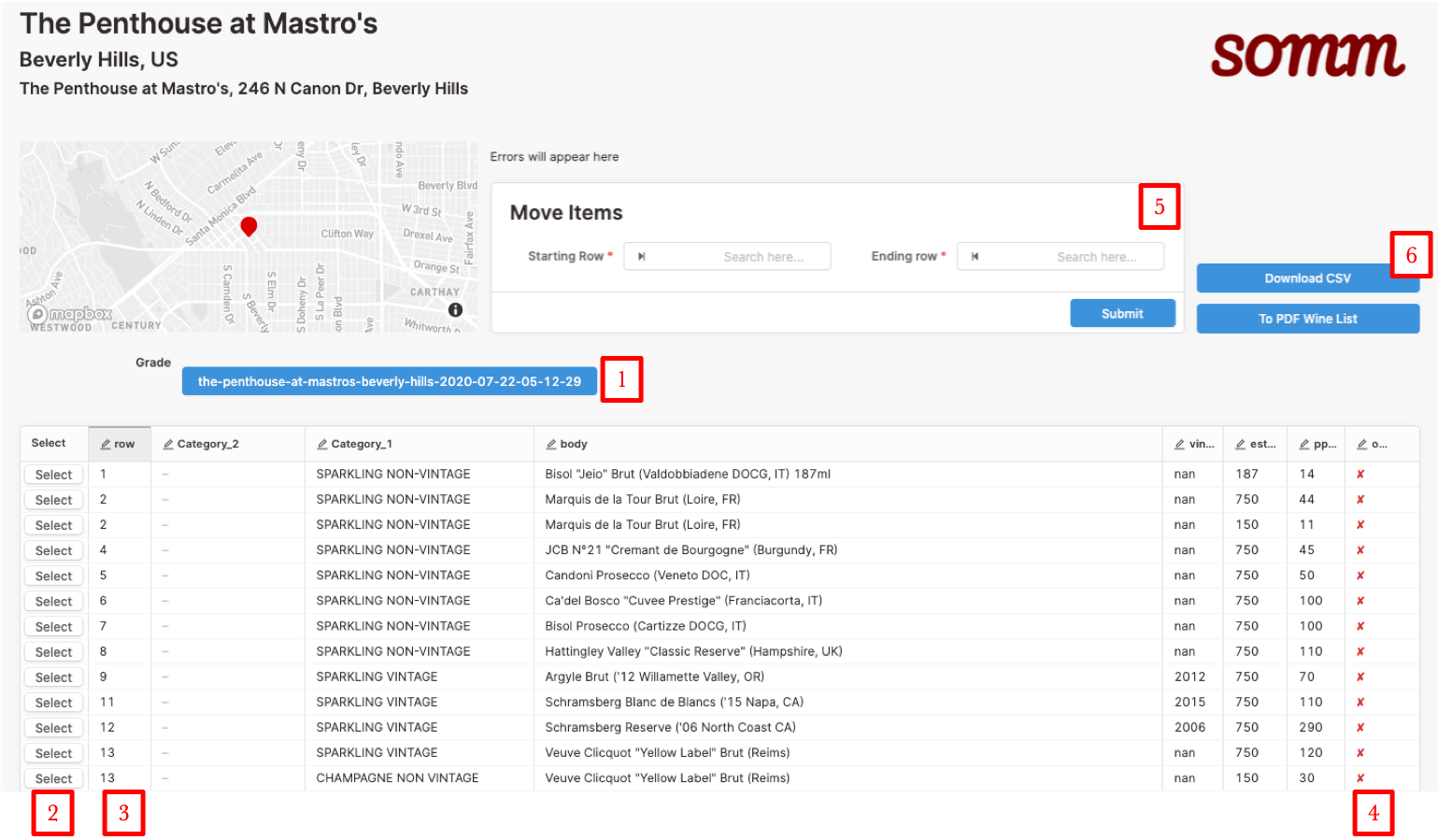
- This shows you the wine list that was updated, and the date that wine list was generated. Each upload generates a new wine list. If there are more than one, you may select select a specific upload. (This is not a common)
-
The “Select” column allows you to select any number of rows. When you change pages, what you selected before will still be selected. Tip: use “Clear selection” to start off on a blank slate.
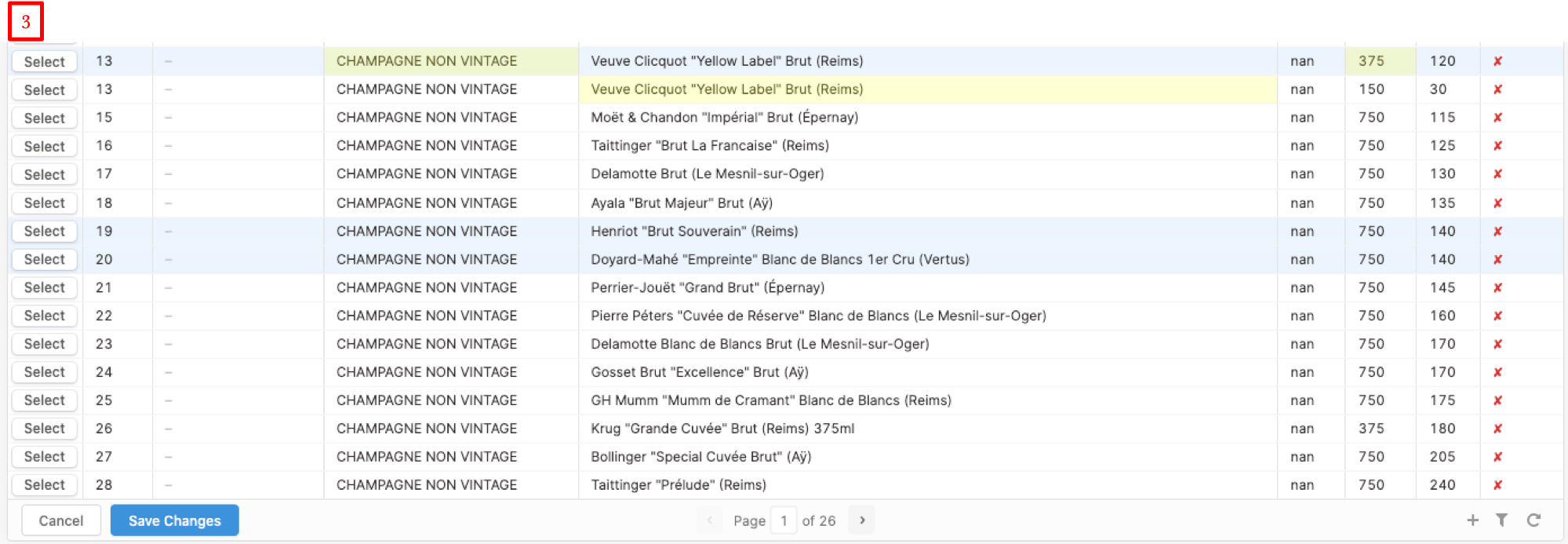
- Cells can be changed. When something is changed, it will be highlighted with a yellow color. Click “Save Changes” to save the changes. It takes a second for the changes to be made. Click the Refresh Icon (10) to see your changes. If you don’t see your changes, wait a second and click Refresh again.
- Placing a check mark in the ownerDelete column temporary removes your wine. You can undelete the wine as you need to.
- After selecting wines, you can move them to a different part of the wine list. Specify the row numbers between which you’d like to move the selected wines to and click Submit.
- You can download your data as a CSV. This can be then editted and reuploaded.
-
Change pages here. If you see no wines, make sure you are on page 1.
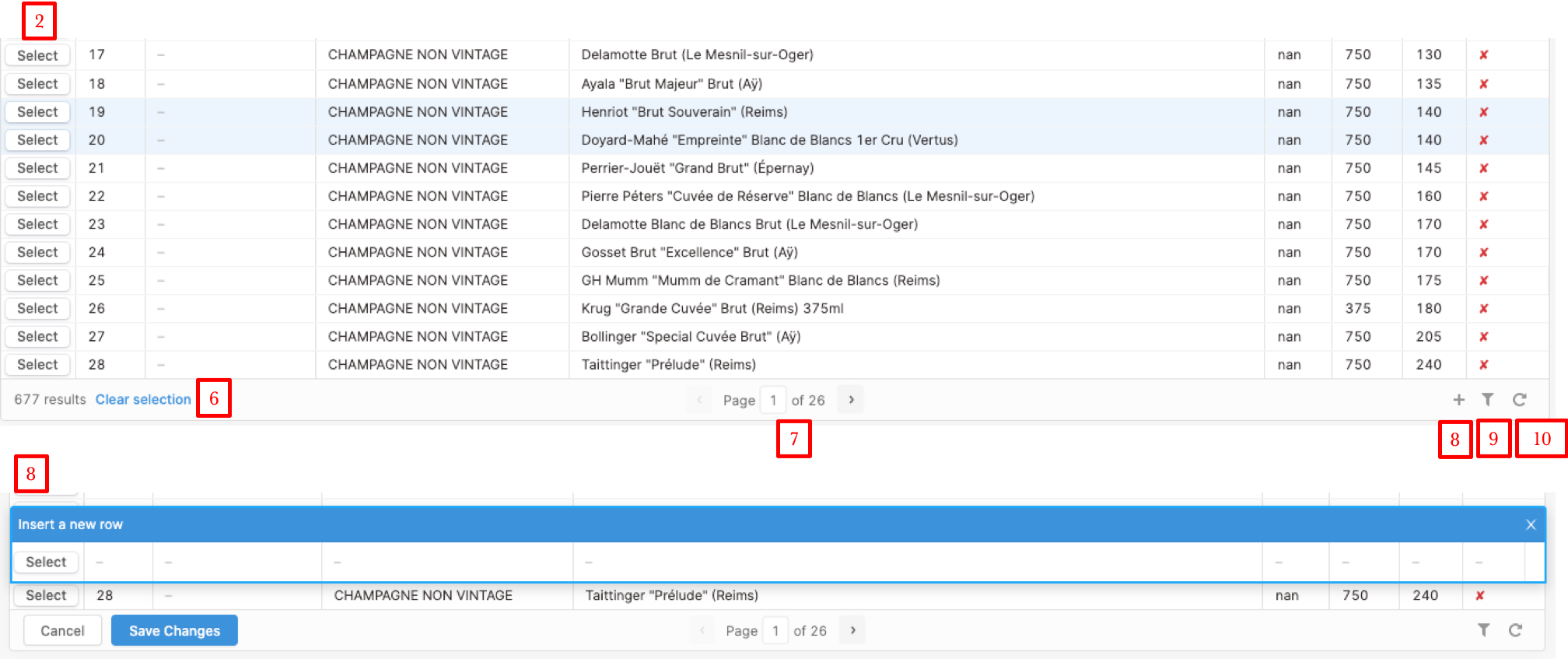
-
Add a wine by clicking the plus icon, and then filling out every column, and click “Save Changes”
- Get to a wine you are looking for faster by clicking the Filter icon
-
Use the Refresh icon whenever you make a change, and what to see the change.
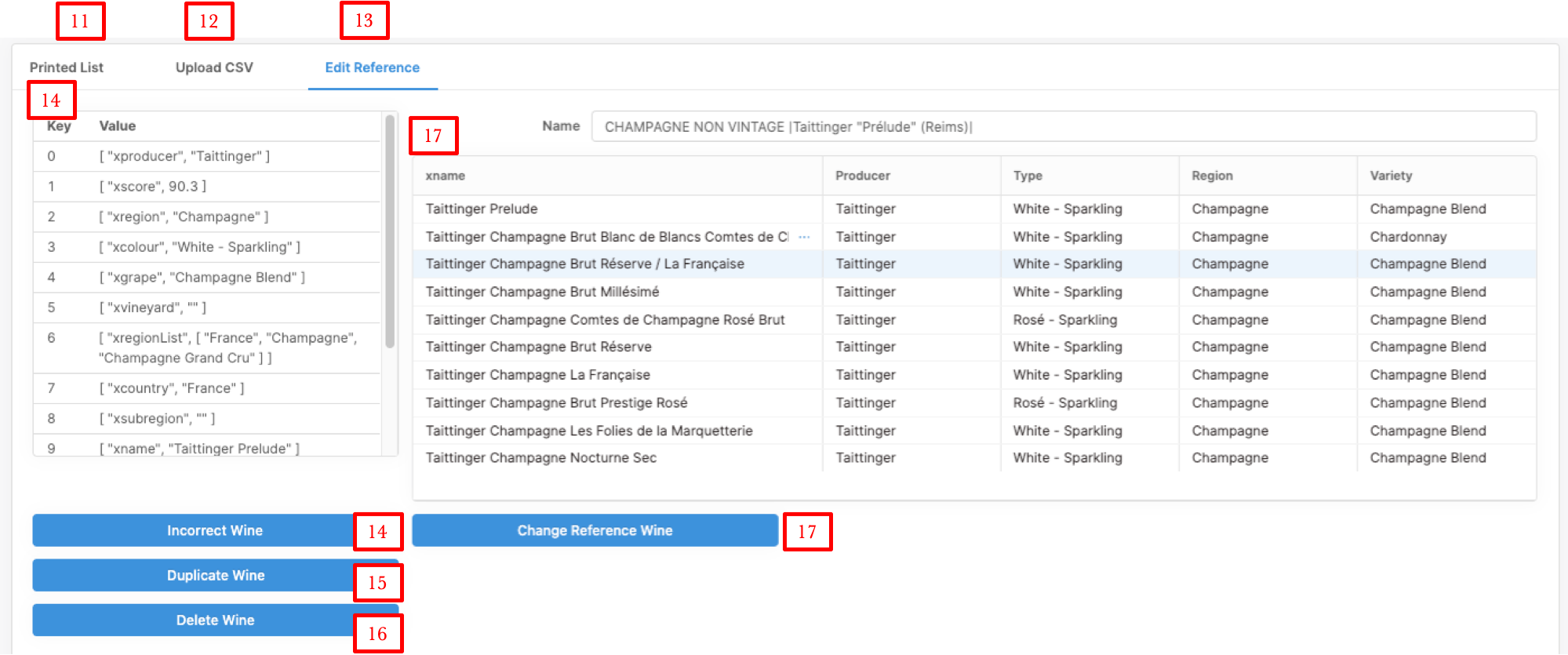
- Use this tab to generate printed lists and PDFs
- Use this tab to upload the CSV downloaded (item 6) to update your wine list
- Use this tab to edit a single wine (like duplicate it, remove it, or change the reference wine)
- See the properties assigned to this wine. If it is incorrect, click Incorrect Wine to remove the reference
- Click this wine to make an exact copy of the wine. This is particularly useful if you want to add a wine that’s similar to something already on the list because then you can simply change the duplicated wine
- Delete wine (a more permanent version of the ownerDelete column)
- You can search for a wine reference, select the correct wine, and click “Change Reference Wine” to change the reference wine